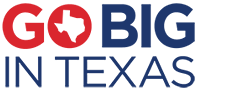SOSDirect is available 24/7.
There is a $1.00 statutorily authorized fee associated with each search,
which supports the ongoing operations and enhancements of SOSDirect.
For a list of services currently available in SOSDirect, please see our Help page.
Filing Your Business
+ Click here to view our Information Confidentiality Policy.
Note: Social security numbers, credit card and bank account numbers, access device numbers, and certain other types of information are confidential under the Public Information Act, Chapter 552 of the Texas Government Code. The secretary of state is prohibited by law from releasing this information. Our office will redact this information from documents filed in our office and made available to the public. An un-redacted copy of the document will be retained for access by secretary of state staff in response to requests from law enforcement or other authorized requestors. If you have concerns about redaction, do not include confidential information in the collateral description of your UCC filing or include this information in an attachment to an electronic document submitted through SOSDirect.
+ How to create your SOS Client Account
- Click on the following link: Create your SOS Client Account
- Enter your information, screen by screen, until you receive a message that you have successfully submitted a request for a SOSDirect account.
- If your email has a strict spam filter, please add the following email addresses to your contact or safe senders list: sosdirect@sos.texas.gov & response@sos.texas.gov
- The email with your SOSDirect USER ID will be sent to you within an hour.
+ How to fund your SOS Client Account
- Click on the following link:Fund your SOS Client Account
- Enter your SOSDirect USER ID (see step #4 under the + How to create your SOS Client Account link) and PASSWORD information and click submit.
- Go to the PAYMENT INFORMATION section and select the Client Account option from the PAYMENT METHOD drop down box.
- Click on the Continue button above the PAYMENT INFORMATION section.
- Next, the webpage will show you as logged into SOSDirect. Your session code will appear in bold text.
- Click on Account from the navigation bar located at the top of this page.
- Click on Submit Payment to Client Account.
- Next, the webpage will show your Current Balance within the ENTER PAYMENT AMOUNT section. You will need to add sufficient funds to pay for your service request.
- Type the amount of funds you require into the Enter Payment Amount field.
- The webpage will autofill the billing information from your SOSDirect account. If this information does not match the credit card billing information, you will need to change it.
- Once you have completed the form click Submit Payment.
- You will receive a confirmation page that shows your payment and the amount that has been received. The funds will be available for use in one hour.
- The payment will not process until you log out of your account. You can verify your payment in one hour, if you log into your account again by following Steps 1 to 8 above.
For more information about SOSDirect please contact the following:
| Corporations: | E-mail SOSDirect@sos.texas.gov |
| UCC: | E-mail UCC_Assist@sos.texas.gov |
| Refunds: | Notice regarding refunds |