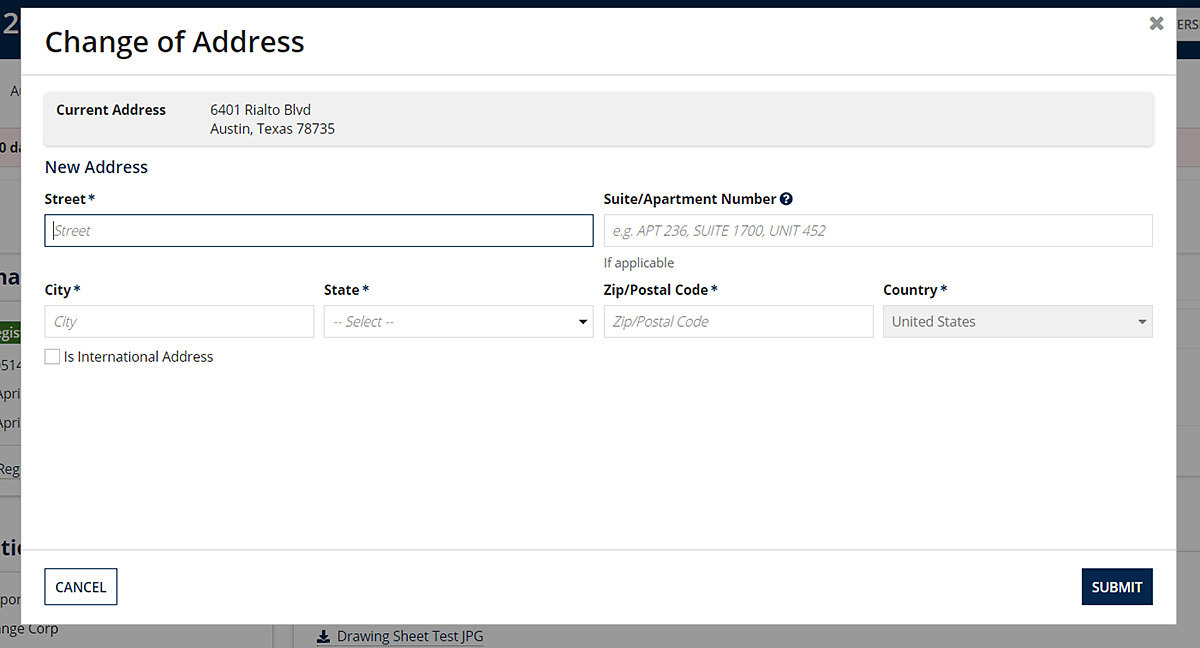Trademark Online System How-To's
- How to Create an Account
- How to Submit an Application to Register a Trademark or Service Mark
- How to Renew Your Registered Trademark or Service Mark
- How to Transfer or Assign Ownership of Your Registered Trademark or Service Mark
- How to Search for Registered Trademarks and Service Marks
- How to Give Others Access to Manage Your Registered Trademark or Service Mark
- How to Change Your Address for Your Registered Trademark or Service Mark
How to Create an Online System Account
You must create a secure online account in order to access our Trademarks online system. NOTE: This is not the same login account that is used for our SOSDirect or SOSUpload systems. Our online Account Access Guide can guide you through the steps to create an account, or you can watch us walkthrough the steps in the video below:
How to Submit an Application to Register a Trademark or Service Mark
To start a new application to register a mark:
- Login to our Trademarks Online system.
- Click the +START NEW APPLICATION button.
- Select the New Trademark Application option to begin a new application.
- You will see a Side Bar with the list of information you will be guided through to complete your application. Complete the Applicant Information form, making sure to fill out all required fields, and click Next to move to the next page.
- You will be asked to complete several pages of information about your mark. If you wish to save your progress and come back to it at any time, you can click the Save Draft button at the bottom of the page. To continue where you left off, from the Trademark Dashboard page, find your draft application and click on the Tracking Number to continue editing your application.
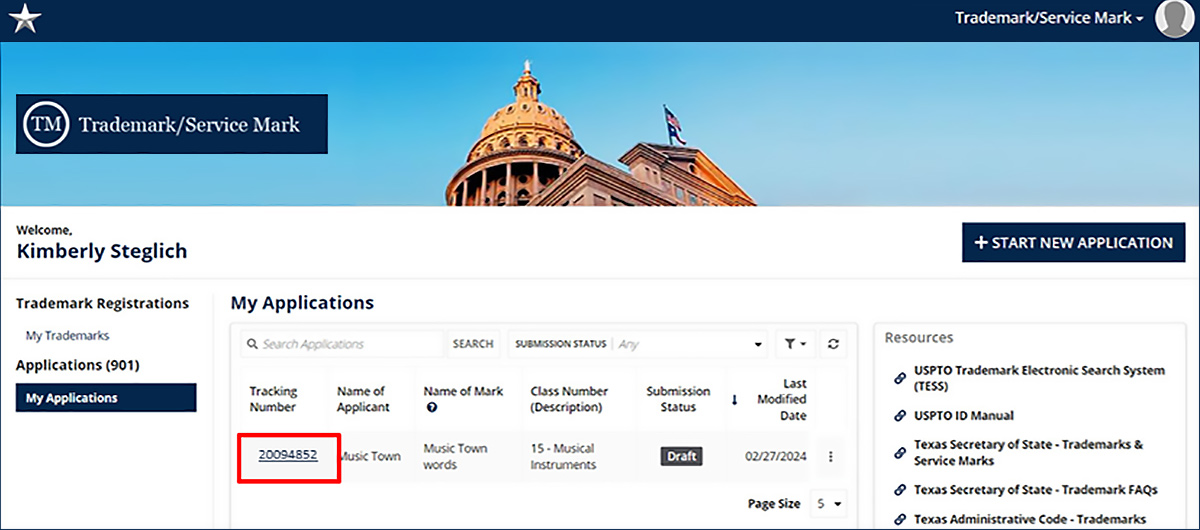
- Once you have completed the Declaration of Ownership form, you can click the CHECKOUT button to see the total amount due for your application. Click the PROCEED TO PAYMENT button.
- Select your preferred payment method from the dropdown box. You will be prompted to enter your payment details. Click Submit.
- You will receive a confirmation email that your application was successfully submitted. You can view your application status at any time from the Trademarks Dashboard.
How to Renew Your Registered Trademark or Service Mark
Trademark Renewal applications can only be submitted in the 6 months prior to the date of expiration. To start a renewal of a registered mark:
- Login to our Trademarks Online system.
- Click the My Trademarks menu option on the Dashboard, and click the Registration Number to view the details of the Trademark.
- At the top of the page, you will be notified of the Trademark Expiration date.
- To begin the renewal process, click the Renew Trademark button at the top of the page.
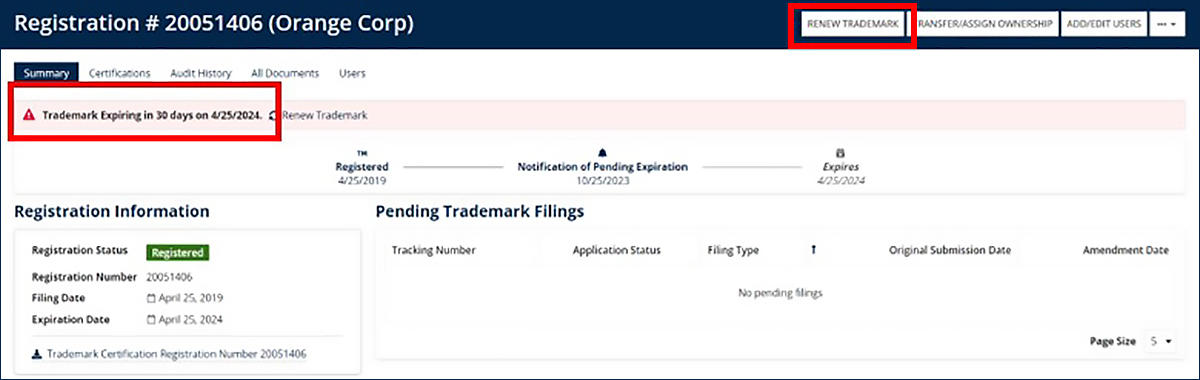
- You will see a Side Bar with the list of information you will be guided through to complete your renewal application. Complete all 5 pages of renewal application form, making sure to fill out all required fields, and click Next to move to the next page.
- Once you have completed the Declaration of Ownership form, you can click the CHECKOUT button to see the total amount due for your application. Click the PROCEED TO PAYMENT button.
- Select your preferred payment method (Credit Card or LegalEase) from the dropdown box and enter your Credit Card details, if applicable. Click Submit.
- You will receive a receipt via email for your renewal application. You can view your application status at any time from the Trademarks Dashboard.
How to Transfer or Assign Ownership of Your Registered Trademark or Service Mark
To start an application to transfer or assign ownership of a registered mark:
- Login to our Trademarks Online system.
- Click the +START NEW APPLICATION button.
- Select the Assignment/Transfer of Ownership option to begin a renewal application.
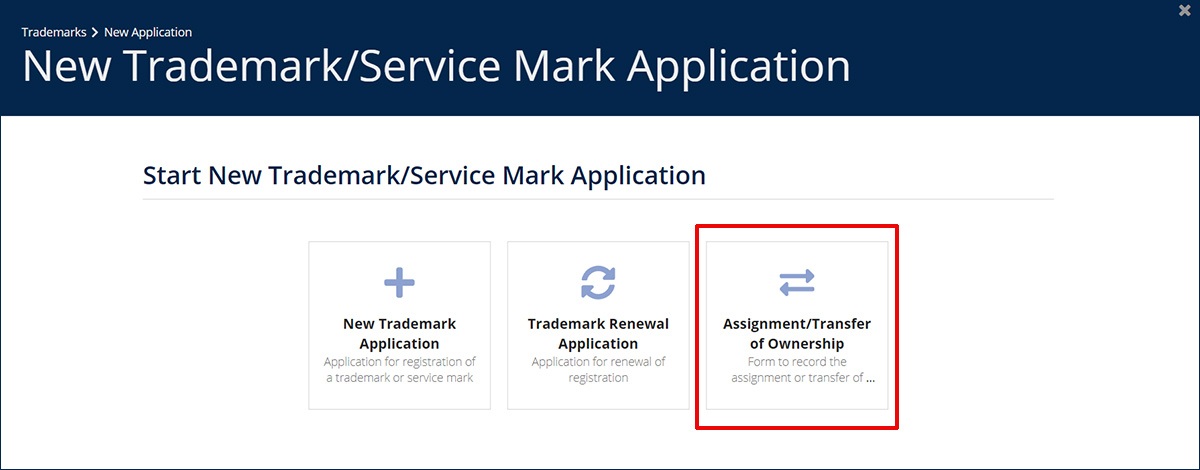
- The system will present you with the fee information for assigning or transferring ownership. Select the option that applies and click Continue. You will be given the option to search for a registered Trademark if applicable, or you can click Continue to Application to proceed.
- You will see a Side Bar with the list of information you will be guided through to complete your application. Complete all 5 pages of application form, making sure to fill out all required fields, and click Next to move to the next page.
- Once you have completed the Review form, you can click the CHECKOUT button to see the total amount due for your application. Click the PROCEED TO PAYMENT button.
- Select your preferred payment method from the dropdown box. You will be prompted to enter your payment details. Click Submit.
- You will receive a confirmation email that your application was successfully submitted. You can view your application status at any time from the Trademarks Dashboard.
How to Search for Registered Trademarks and Service Marks
- From the main portal screen, select the Search & Order Records option to search for a registered trademark.
- Click the +NEW SEARCH button to initiate a new search.
- You are presented with information about our required search fee. Click the Next button. NOTE: You are required to pay the search fee before entering any search criteria. Select your preferred payment method, and click Proceed To Payment. Click the New button to add your payment method details, and then Click Submit. A payment confirmation receipt will be displayed. Click Continue.
- Select your preferred type of search and enter the search details. Click Next.
- If results are found, the Trademark details will be displayed with the option to Order a Certificate of Fact, order a Certified Copy for a fee. If you select this option, you will required to enter your payment details.
- You may also download a pdf copy of the certificate of registration for free.
How to Give Others Access to Manage Your Registered Trademark or Service Mark
You can assign one of the following roles to other users so that they may view or manage your registered mark.
| Role | Access Permitted |
|---|---|
| Submitter |
|
| Editor | Can view and take action on the trademark |
| Viewer | Can only view the trademark details |
- When viewing a registered Trademark in the system, select the ADD/EDIT USERS button. From here, you can select +Add Users, enter the user’s email address, and select the appropriate Role. The assigned person does not need to have an active system user account to be assigned a role. Once they are assigned a role in the system, they will receive an email with a link to create an account in our online system.
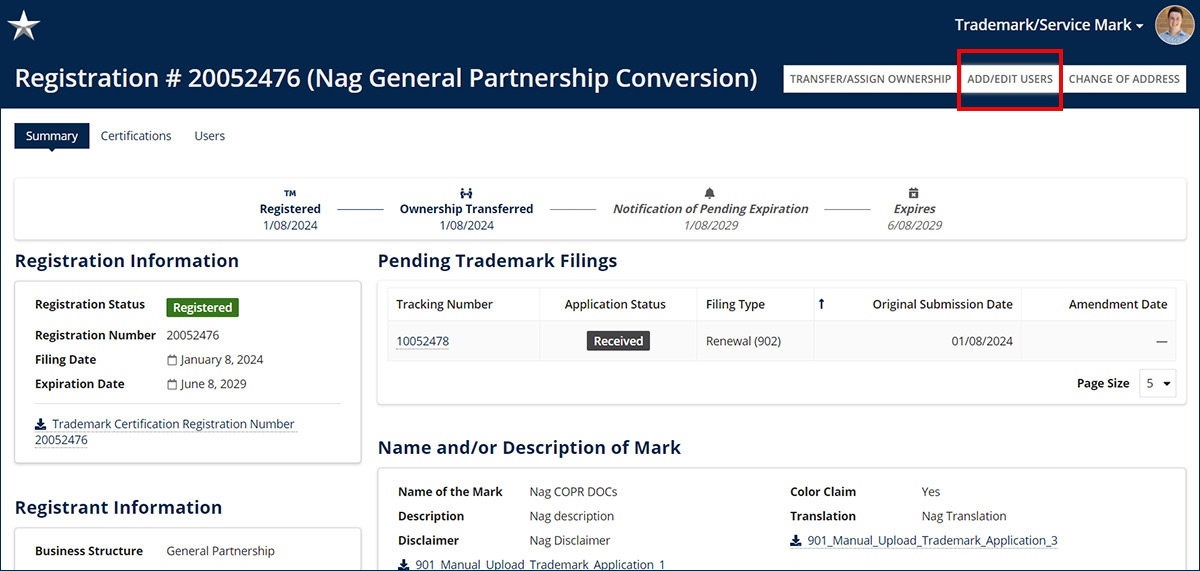
How to Change Your Address for Your Registered Trademark or Service Mark
- From your Trademark dashboard, click the Registration Number for your mark to view the details.
- Click on the Change of Address button in the top right corner.
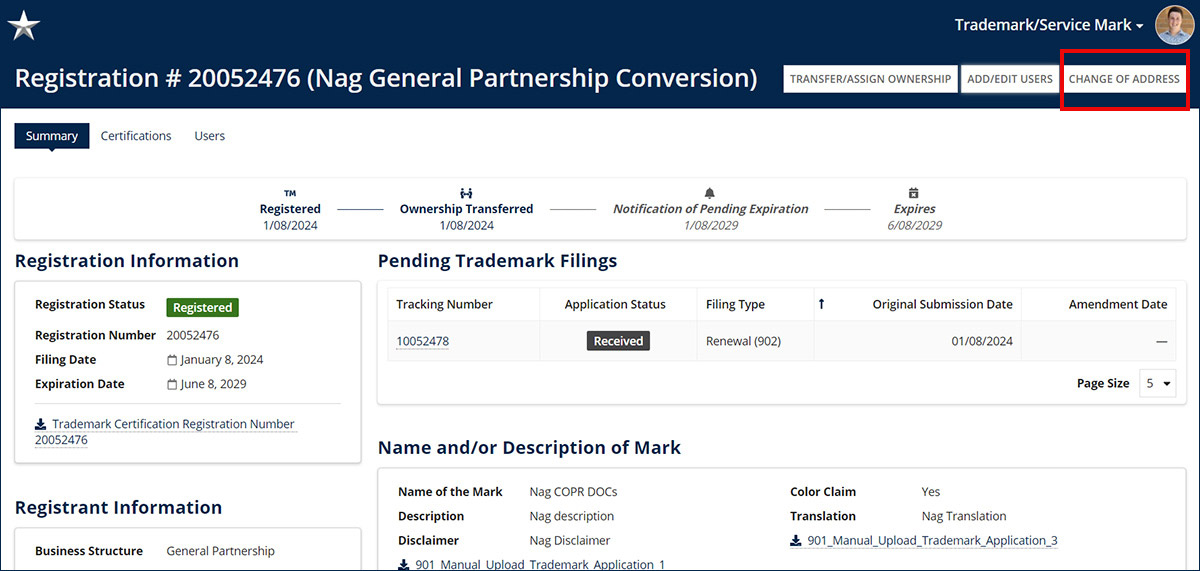
- Enter your address details and click Submit.